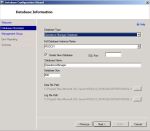Install System Center Operations Manager 2007 R2 with SQL Server 2008 R2 database
June 12, 2011 Leave a comment
System Center Operations Manager 2007 R2 setup wizard does not support database creation on SQL 2008 R2 server. You must create OperationsManager and OperationsManagerDW databases manually before running the setup wizard.
Install the OperationsManager database:
Run the DBCreateWizard tool on the server that is running SQL Server 2008 R2.
Double-click the DBCreateWizard.exe file to start the Database Configuration Wizard
On the Welcome page, click Next.
On the Database Information page, Under Database Type, select Operations Manager Database, Under Full Database Instance Name, select the instance of SQL Server where you want the database to be installed eg.. <ServerName>\<InstanceName>, Leave the Create New Database option selected, Leave the SQL Port box blank, By default, the database name is OperationsManager under Database Name By default, the database size is 500 megabyte (MB) under Database Size click Next.
On the Management Group page, specify a name for the management group. By default, the BUILTIN\Administrators user group is specified under Configuration Administrator.
On the Error Reporting page, optionally indicate whether you want to send error reports to Microsoft, and then click Next
On the Summary page, review the configuration summary, and then click Finish
To install the OperationsManagerDW database, run the DBCreateWizard tool again on the server that is running SQL Server 2008 R2.
On the Database Information page, select Operations Manager Data Warehouse Database. Under Full Database Instance Name, select the instance of SQL Server where you want the database to be installed eg.. <ServerName>\<InstanceName>, Leave the Create New Database option selected, Leave the SQL Port box blank, By default, the database name is OperationsManager under Database Name By default, the database size is 500 megabyte (MB) under Database Size click Next
On the Summary page, review the configuration summary, and then click Finish. Database required for System Centre Operations Manager 2007 R2 are created on your database server. now you can start Installing SCOM 2007 Server.
Logon to to the SCOM server, and run the SCOM 2007 R2 installation wizard.
Select Install Operations manager 2007 R2 under Install.
Follow the wizard instructions, click next on Welcome to the System Centre Operations manager 2007 R2 Setup Wizard screen, Accept the End user license agreement, click next, provide name and organizations name for Product registration, and so on..
on the Custom Setup page, unselect Database and click next.
On the database server instance page, provide the SQL 2008 R2 server name where we already installed OperationsManager database, leave database name and port as it is and click next.
Follow the SCOM installationwizard to complete Operations Manager 2007 R2 server installation.