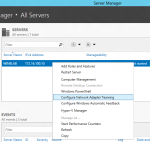Installing Highly Available System Centre 2012-Virtual Machine Manager
November 28, 2012 Leave a comment
Due to the improvement and efficiency of virtualization technology and its unavoidable return of investment to the business, Virtual Machine Manager has become a critical part of the datacenter or private cloud infrastructure. At present, we see more and more VMM servers used as mission critical servers in customer environments by tying their workflow provisioning intelligent workload placement, rapid provisioning and integrating to orchestrator run book etc..
The Previous versions of VMM Server could be unavailable if it is crashed. The only workaround was to install VMM in highly Available Virtual Machine. Problem with this approach is that it doesn’t consider the issues that could occur due to corruption on the VMM service itself or problems with the operating system that the VMM is running on. If something goes wrong in these cases, the VMM service will be unavailable.
System Centre 2012 Virtual Machine Manager is cluster aware, deployment of SCVMM 2012 on windows failover cluster is very easy and straight forward. When you start the installation on an existing cluster node, the installation process will detect the underlying failover cluster service availability and prompt you for confirmation.
A detailed Step by step guide for installing highly available System Centre 2012 Virtual Machine Manager Management server is available here:
Step by step guide for installing highly available System Centre 2012 Virtual Machine Manager server